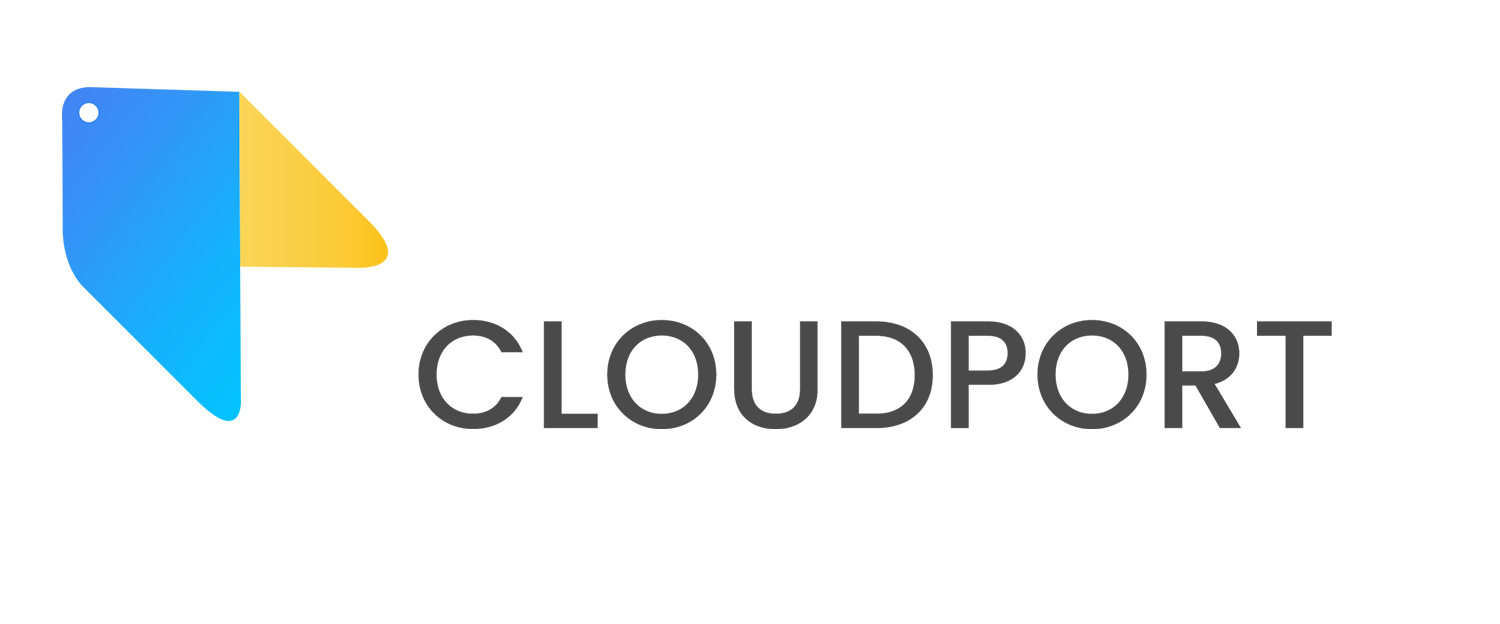Control your data management with Shared Drive: What it is and how it benefits your business.
We are constantly being bombarded with information everyday. Businesses are required to understand their prospective customers and to stay on top of their industries. Your client’s satisfaction is always your priority. Gaining unlimited access and ultimately managing circulation of information both internally and externally is very important to your company’s growth. Communication is always key to a successful project at any stage in your business.
This is why as a Google Cloud Partner we consider it essential to make all businesses know about the tools available to assist you in being in control of information dissemination in your business, remotely or otherwise.
Imagine having an employee who handles all your clientele correspondences and documents. From proposals to contracts to everything in between. Without a central pool for information you face siloed employees and an almost dysfunctional operation.
Enter Google Shared Drive
What is Google Shared Drive?
Google Shared Drive is found within Google Drive and is used to store, search and access files by a team. With this feature, you can confidently worry less about information silos because the shared drive belongs to the team and not the individual. In addition, information stays within the shared drive even after members leave the team. So workflow is not disrupted and employees are empowered to work from anywhere, at any time, on any device.
How does Google Shared Drive Work?
First and foremost, shared drive creation has to be allowed by the administrator from the Google Workspace console. It can be enabled for the whole domain or specific organizational units. After enablement is done, your users will be able to create shared drives.
Shared drives can be created to coordinate and store individual project information or for specific organizational units such as your finance department, sales department etc. Once a shared drive is created, the users can add members and assign access levels to each member. This will help to control how sensitive information is handled in your organization. It is noteworthy to state that access levels in the shared drive are inherited from the top-level organizational unit. For instance, if external sharing is off for the user's organizational unit but on at the top-level organizational unit, the user can share documents in shared drives with people outside your company or school.
At this point you have an empty drive that is waiting to be populated with documents related to the purpose of the created shared drive. Your users can migrate existing documents into the shared drive as well as create new ones within the shared drive using the “New” button. Organize your content with folders and well-thought-out file naming systems for easy navigation of information for all your shared drive members.
Shared Drives can hold up to 400,000 files and folders with a given file within a shared drive being directly shared with a maximum of 100 groups. A folder in a shared drive can support 20 levels of nested folders within it. A maximum of 1000 shared drives can appear in Google Drive where each can have a total of 50,000 individuals; either users or group members. And if you should surpass the 1000 shared drives mark, any additional one can be found with direct URL. Learn more on the capacities of shared drives.
How do I benefit from Google Shared Drive?
Find files and folders after an employee leaves
Your organization owns the files in a shared drive, not an individual. When an employee leaves and an admin deletes their account, their files remain in shared drives.
2. Improved sharing rules
All members of a shared drive see the same content.
3. Content discoverability
Adding a user to a group in Google Groups automatically adds them to all the shared drives that include that group.
4. Add external users to shared drives
You can add users outside of your organization to a shared drive. If you do:
The shared drive appears in the external user's Google Drive.
Any work an external user contributes (for example, edits to, creating, or uploading a file) is transferred to and owned by the domain that created the shared drive.
The external user must have a Google Account and be signed in to Drive
5. Synchronize content on your desktop
Users can access their shared drives on their computer using Drive File Stream
Source: Google Support
As a business owner or decision maker who is keen on maximizing the power of information for the growth of your business, exploring the power and possibilities of Google Shared Drives can be a step in the right direction.
“Communication works for those who work at it.”
Supported editions for this feature: Business Standard and Plus; Enterprise; Education and Enterprise for Education; Nonprofits; G Suite Business; Essentials.
“Communication is your ticket to success, if you pay attention and learn to do it effectively.”